Anaglyph 3D Photography – How to create stereoscopic 3D photos! – Watch on YouTube

Anaglyph 3D photographs are those iconic red and blue images that require the classic “3D” glasses to see. In this tutorial, we are going to walk through how to create your own red & blue stereoscopic 3D photos!
Anaglyph 3D Photography
Most methods of 3D photography are achieved by delivering different information to each eye. In the case of Anaglyph 3D Photography, this is achieved by filtering out parts of the image using coloured glasses.
This is not the only way to create a 3D effect in photography or video, but it is one of the simplest and most accessible. The only thing a viewer needs to be able to see the effect is a pair of red and blue 3D glasses, which are quite common.

How to create stereoscopic 3D photos
To create the stereoscopic 3D effect in your photographs, we actually need 2 images. One image for each eye! This allows us to layer each image over the other using opposing colours, so the glasses can filter them to only show to the correct eye.
In practice, this requires taking 2 images offset from one another.

The goal is to create a “left eye” and “right eye” image. When delivered to the correct eye, our brains will process the offset images together creating the 3D effect.

Compose and light your subject as normal, but be aware that you will be shifting the camera off to the side slightly. The amount of movement required varies, so experiment with different distances based on how close you are to your subject.
For example, macro 3D photos may only need a couple of centimeters of movement, while a landscape image would benefit from more distance between the shots. When shooting macro, a focus stacking rail is great for shifting the camera across while keeping the angle and rotation the same.

Post Processing
Post-processing of your two images is quite simple and can be achieved in Photoshop. Which colours to apply to which image depends on the type of glasses you have. The vast majority of 3D glasses have red over the left eye and blue over the right.
Step 1 – Create 2 layers containing the two images. Name the layer with the left image “left” and the right “right”

Step 2 – Double click the left layer to open up the Layer Style panel, and uncheck the green and blue channel under Advanced Blending options. Press OK to close the panel. This leaves the left image with only red.

Step 3 – Double click the right layer to open up the Layer Style panel again, and uncheck the red channel under Advanced Blending options. Press OK to close the panel. This will leave the right image with the rest of the colour information (blue and green).

Step 4 – Move and align the layers until the effect looks the most pronounced. It’s unlikely that the layers will be perfectly aligned right out of the camera, so use your judgment to find the sweet spot. It should become obvious when the 3D is working properly.
If your eyes are struggling to see the 3D effect, you may have the colors the wrong way around. Try swapping the channels between your two layers until you see the 3D effect. The easiest way to remember is by looking at your glasses. Only red can pass through the red lens, so if this is over your left eye, the left image needs to have only the red channel checked.

Step 5 – Crop the image to trim off any excess edges from the adjustment.
How to get the best anaglyph 3D photos.
Trial and error is a big factor with 3D, especially when using a single camera method and moving it across for a second photo. Finding that sweet spot while lining up your images is key to getting a good effect.
Other factors include finding a good subject. For an effective 3D effect, lots of depth is important. We have used flowers here simply because the depth offered by the petals emphasizes the 3D effect in the images.
Sharpness can also play a part, especially with macro 3D photos. Depth of field can be very shallow up close, which makes the effect harder to see. Stacking your photos, or using a very narrow aperture can help to keep all of your subject in focus.

We hope this stereoscopic 3D photography tutorial helps you to create your own Anaglyph 3D Photography. Those iconic red and blue glasses, while not perfect, are a fun new way to view your images.
Lastly, make sure to subscribe to our YouTube channel for more macro photography tutorials, ideas and inspiration!
- Cool paper photography tricks that you should try at home - 14th April 2024
- Egg Macro Photography – Easter Egg Lightpainting - 30th March 2024
- Using Tonic Water to create amazing UV flower photography! - 16th March 2024






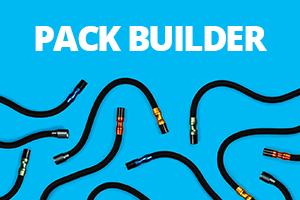
















Or you can use the free Stereophotomaker program that does the conversion with your choice of methods. It also does a nice auto alignment.
should be perfect for insect photomacrography…..nice explanation Ben!