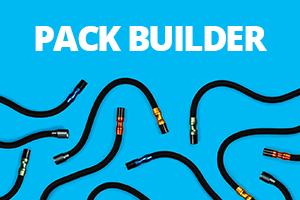Heat Caution
When using the new control pod 3.0 boost mode for extended periods, lighting arm heads may become hotter than normal. Please allow the LEDs to cool before touching the end of the arm or packing the arm for storage.
UV Caution
UV lighting arms create invisible ultraviolet radiation that can cause harm. Do not look directly into the lighting arm. UV blocking eye protection is recommended at all times while using UV lighting arms.
Flash Caution
Never shoot a Flash Arm directly into the naked eye as this can cause temporary sight loss and lead to long-term damage. Never attempt to disassemble a Flash Arm, they contain high voltage circuitry that can cause significant harm.
WELCOME
You may be interested in our interactive welcome guide. Intended for new users to the Adaptalux lighting system.
VIDEO DEMO
We have video demos to walk you through the basics of using the Adaptalux Studio, LED Lighting Arms and Flash Lighting Arms.
Pod 3.0 is compatible with both LED and Xenon Flash Arms.
Charging
1. Charge your Control Pod via the provided USB cable using a computer or USB walls adaptor (5V, 1A rated).
If first initialised, a rapid flashing light should appear for 10 seconds then turn into a steady flashing red light after 45 seconds.
A flashing red light means the Pod is charging.
Solid red, means the Pod is fully charged and ready to use.

Connecting Lighting Arms
2. Your Pod is now ready to use. Begin by attaching Lighting Arms. Make sure the contacts are clean and insert an arm into any of the ports on the front of the control pod. You will feel a magnetic pull, rotate the arm until it clicks into place.

Manual Brightness Control
3. Once inserted, LED lighting arms will automatically illuminate at 50% brightness. Flash Lighting Arms will begin the charging up sequence.
It is essential for boost mode to be turned on when using Flash Lighting Arms.
When using multiple Flash Lighting Arms, we reccommend plugging 1 Arm in at a time, leaving 1 minute between each Arm to allow them to charge up correctly.
4. To control brightness, press the dial on the pod and the LED or Flash Indicator lights will pulse, this indicates you are about to control the power of this Lighting Arm. Press again to select each subsequent connected Lighting Arm.
After entering manual control mode (while an arm is pulsing), rotate the dial anti-clockwise to decrease power , or rotate clockwise to increase power. For Xenon Flash Arms please turn up to 100% power.
The light will pulse when you reach maximum or minimum brightness. Leave for 5 seconds to save the new light levels and exit manual control mode.
Xenon Flash Arms require power to be turned up to 100%.

Boost Mode
5. To activate ‘boost mode’ (required for flash operation) press and hold the dial until LED brightens or more flash indicator lights charge, then use the pod as normal. To deactivate boost mode, press and hold the dial again. Boost mode can also be toggled on and off in the Adaptalux App.
LED Arm Caution: leaving the pod in boost mode for extended periods will cause the battery to drain faster than normal, and LED arms to become hot.
Boost mode is essential to be turned on for the Xenon Flash Arms.

Bluetooth Control
(iOS, Mac OS and Android Devices)
6. Press the Bluetooth button and a solid blue light will appear. This now means you can connect the app to the Pod by following the guide here.
To exit Bluetooth mode, hold the Bluetooth button down for 3 seconds and the blue light will go out.

Adding Filters
7. Add LED Filters and Flash Hoods by magnetically snapping onto the Lighting Arm head.
Removing Lighting Arms
8. To remove Lighting Arms, simply pull out. Do not twist!
Turn off Bluetooth mode and disconnect all arms to automatically turn off the Pod.

Sleep Mode
9. To turn off the pod with the lighting arms attached, hold the bluetooth button for 8-10 seconds, when the indicator light rapidly flashes red, release to place the pod in “sleep” mode. This uses minimal power, but will still drain the battery, we recommend this for only shot periods of time. To awaken the Pod, tap the bluetooth button once more.

More Resources
Find product specifications and detailed user guides in our support knowledge base.