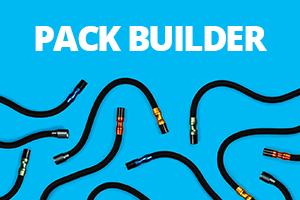WELCOME
You may be interested in our interactive welcome guide. Intended for new users to the Adaptalux lighting system.
VIDEO DEMO
We have video demos to walk you through the basics of using the Adaptalux Studio, LED Lighting Arms and Flash Lighting Arms.
Mounting Adaptalux Studio and other Photography Equipment
1. There are two dedicated mounting points on the Stabiliser 2.0. To utilise them, use the provided D-Ring Thumb Screw and push it up from the bottom through the desired mounting hole.
You now have a 1/4-20″ thread to mount your equipment. Thread on your compatible equipment and tighten the D-Ring Thumb screw from the underneath. You can also use the provided tightening tool to make it extra secure.
The rubber strips built into the Stabiliser 2.0, will help grip the equipment mounted to it.
Using the Accessory 1/4-20″ threads for Accessory mounting
2. Built into the Stabiliser 2.0 are 6 female 1/4-20″ threads, that can be used to mount other accessories if required. We provide 2 male to male thread adaptors that can be used in these hole and to convert them into a metal male thread for other photographic equipment.
Using the Accessory 1/4-20″ threads for Spiked Feet
3. Built into the Stabiliser 2.0 are 6 female 1/4-20″ threads, which can also be used to attatched the provded spiked feet. These can be added and adjusted and are ideal for staking the Stabiliser 2.0 into soft terrain and are also great for uneven terrain.
Using the built in feet and teeth
4. On the underside of the Stabiliser is a teeth like structure, alongside 4 softer bumpon feet. This provides excellent grip in softer terrains and also on hard surfaces, such as a table for example. The Stabiliser will self grip when used on these types of surfaces.

Mounting to poles, fencing and more
5. The Stabiliser 2.0 comes with a Ratchet Strap, that can be used to secure the product and your equipment to fences, railings or even trees. The design of the product has integrated strap slots, that can be used to pass the provided Ratchet Strap through.
Pass the ratchet strap down one side and then back up the other slot.
Once done, mount your equipment to the Stabiliser 2.0 by following Step 1 above.
Now use the ratchet strap to secure the Stabiliser 2.0 to a pole, fence etc, by passing the strap back through the buckle and itilising the velcro for a secure hold. Ensure the strap is tightely done up for a good hold. More details in the video below.
Permanent Mounting
6. The Stabiliser 2.0 can be permanantly mounted to a solid surface using the 3 provided self tapping screws.
To use, add the D-Ring Thumb Screw into the front mounting location. This location has a notch that is designed for use with permanant screws.
Place the Stabiliser 2.0 onto the surface you would like to permanently fix to. Use the provided screws to fix it into position. (you may need wall plugs or other accessories if mounting to a wall for example).
Once secure, you can mount your equipment to the metal 1/4-20 thread by rotating it on securely. The Stud in this location will stop the thread from free spinning, allowing you to lock your equipment into place.
Using the Stabiliser 2.0 with a ballhead adaptor
7. You can use a ball head adaptor for even greater flexibiliy with the Stabiliser 2.0. This gives you even greater control of the Adaptalux Studio or other accessories mounted to it.
There are two dedicated mounting points on the Stabiliser 2.0. To utilise them, use the provided D-Ring Thumb Screw and push it up from the bottom through the desired mounting hole.
You now have a 1/4-20″ thread to mount your equipment. Thread on your ball-head accessoryand tighten the D-Ring Thumb screw from the underneath. You can also use the provided tightening tool to make it extra secure.
Now mount the Adaptalux Studio, or other equipment, to the ball head accessory.

Use Examples
Below are some images showcasing the different ways of using the Stabiliser 2.0.






More Resources
Find product specifications and detailed user guides in our support knowledge base.