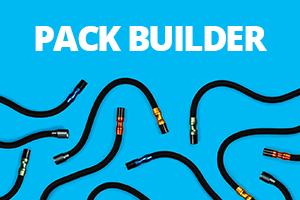No Blue Light
My App cannot find the Control pod and there is no blue indicator light on the Pod Please ensure that Bluetooth discovery mode is active. If the blue light does not show, and there is no connection found using the App please reset both the pod and app connection seen below. If there is still no connection or blue light from the pod after these steps, please perform a master reset of the Control Pod.
Blue Light On and Pod not found on App
I have activated bluetooth mode on my Pod and the blue light is on, but the app can’t find my pod. A blue light means the Pod is in Bluetooth discovery mode. Reset the process by restarting the connection. 1. End Bluetooth discovery mode on your Pod. 2. Restart the App on your phone by closing the application fully (not just switching apps). 3. Set the App to search for the Control Pod. 4. Put your Pod back into bluetooth mode and wait for the Pod to appear in the app.
If this still does not work, please try uninstalling and reinstalling the app.
Getting Pod Profile
The app is connected but stuck on “getting pod profile” Some devices take a few moments to communicate with the pod. Reset the App and restart Bluetooth mode. When connecting to the app, wait 5 seconds before tapping the Control Pod once it shows up on the app. This should give the pod and app time to communicate and prevent getting stuck at the next stage.