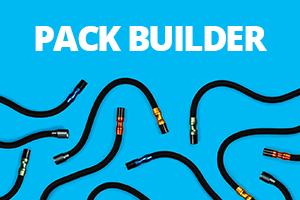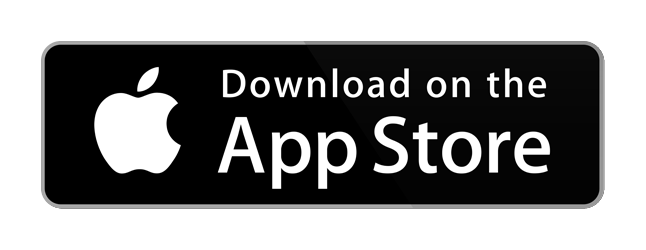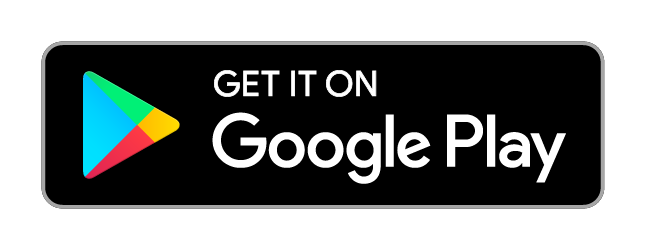1. Download the Adaptalux app for free from the App Store
2. Hold the cycle button down on your Control Pod for 6 seconds, the blue light should start to flash. This means your Pod is now in bluetooth discoverable mode.
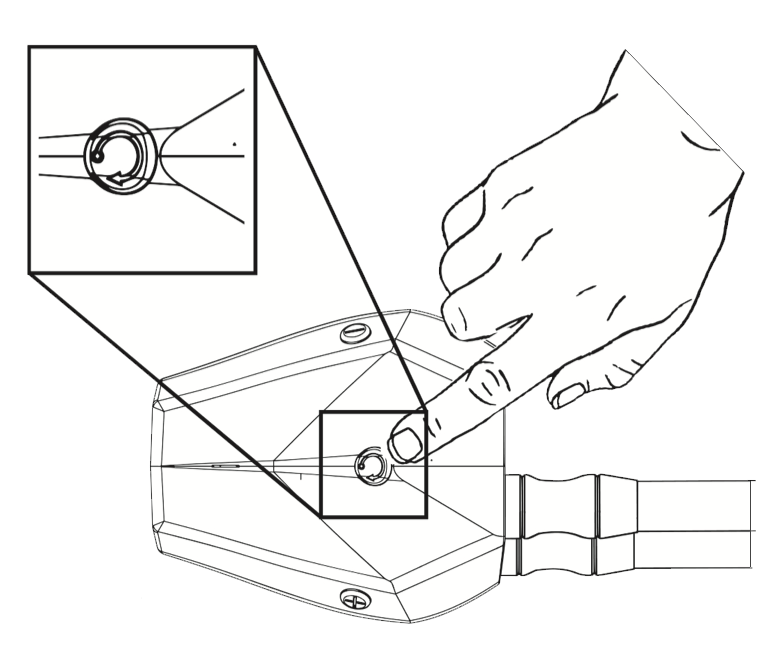
3. Open the Adaptalux App. Press the + icon in the top right hand corner of the App.
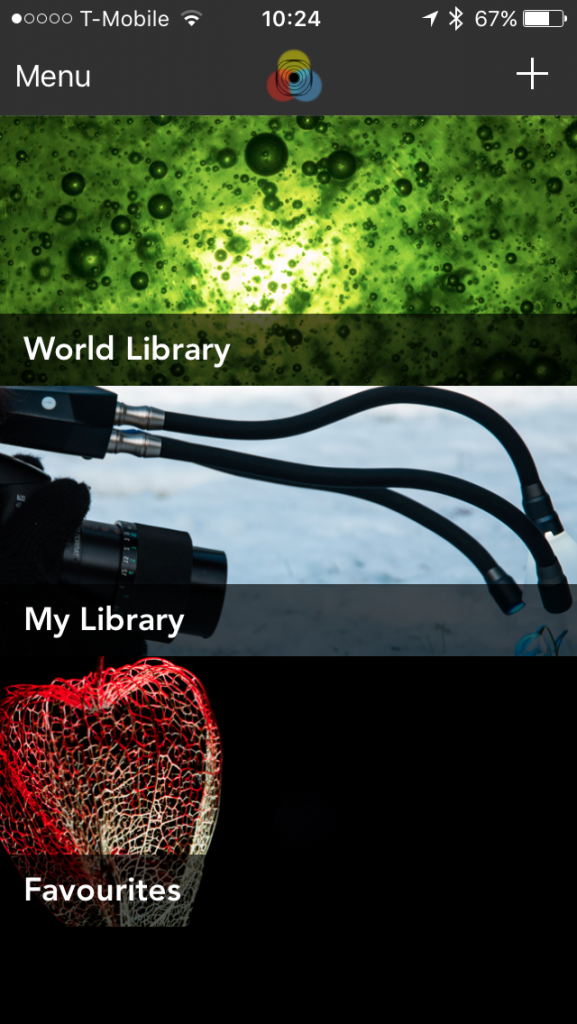
4. Press “Connect to Control Pod”. Select the available Pod.
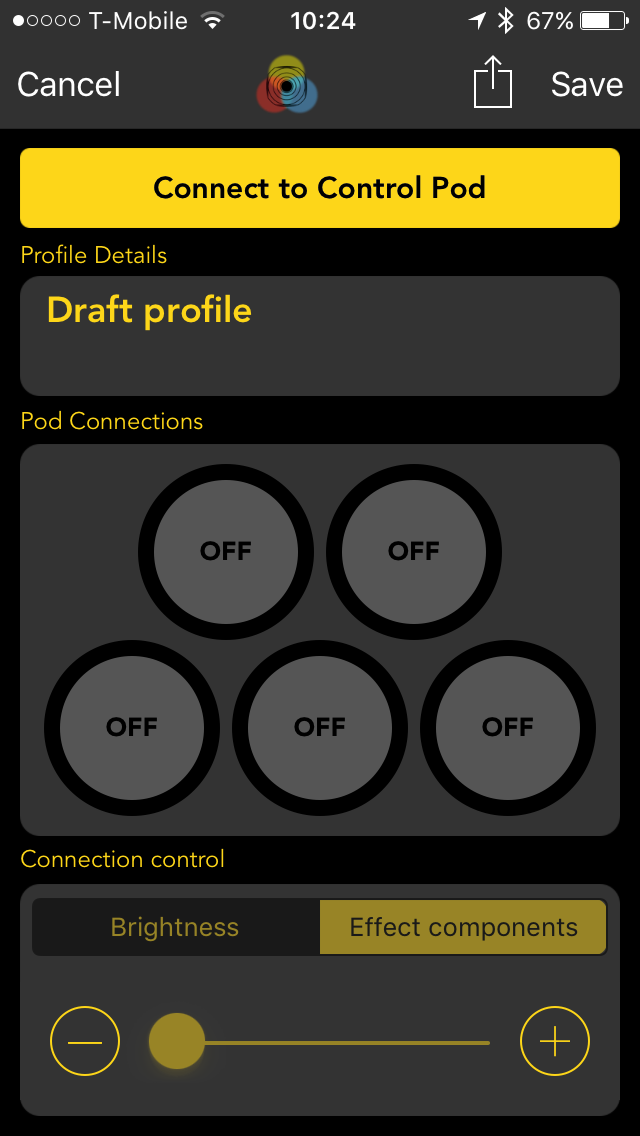
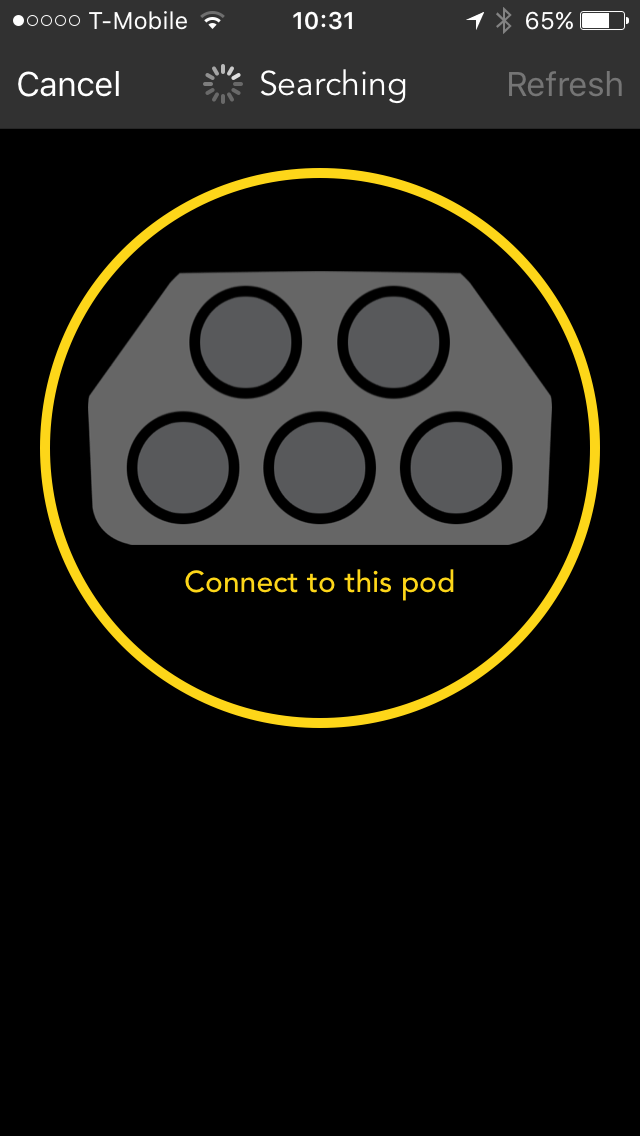
5. The “Connect to Control Pod” will turn blue and say “connecting” followed by “getting pod profile”. The following message will then appear.
To sync a App Lighting set-up to the Pod, select “App”.
OR
To sync a Pod lighting set-up to the App, select “Pod”.
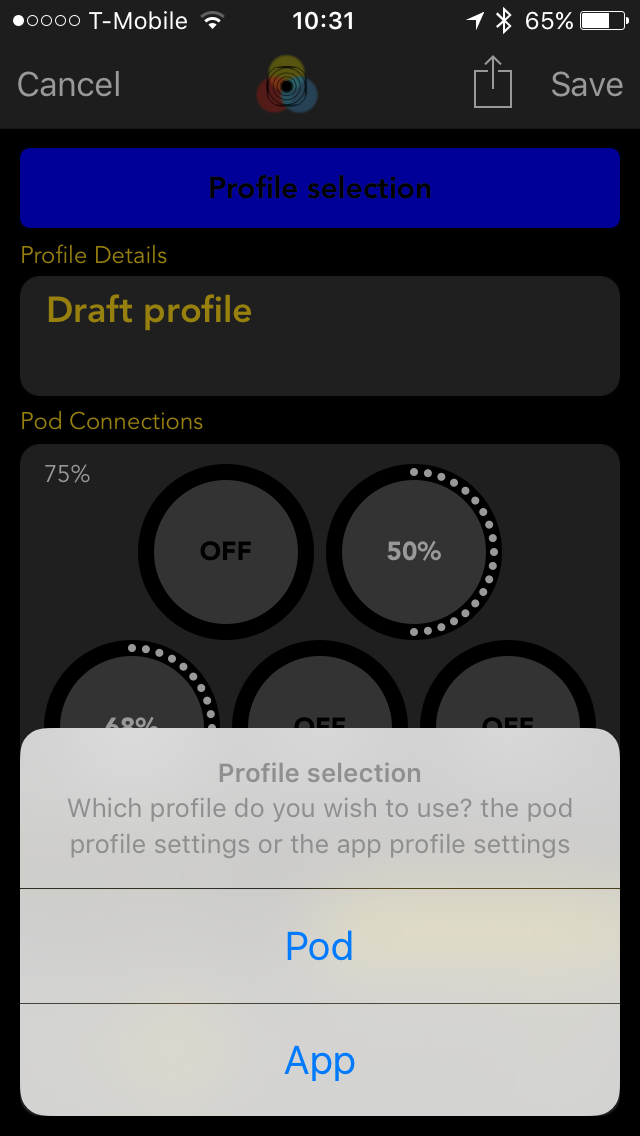
6. The electrical and Pod port settings will now be in sync with the App and the connect button on the app will turn green. The Pod battery status will also be displayed in the left hand side of the Pod connections window.
Follow the App quick help instructions (Menu/Help/Quick help) for brightness control, Lighting Arm colour and effect component selection.
Once you are happy with a lighting set-up, hit save and follow the instructions in the App quick help section.
7. To disconnect, press the “disconnect” button, then hold the cycle button on the pod for 2 seconds to disable bluetooth discoverable mode.
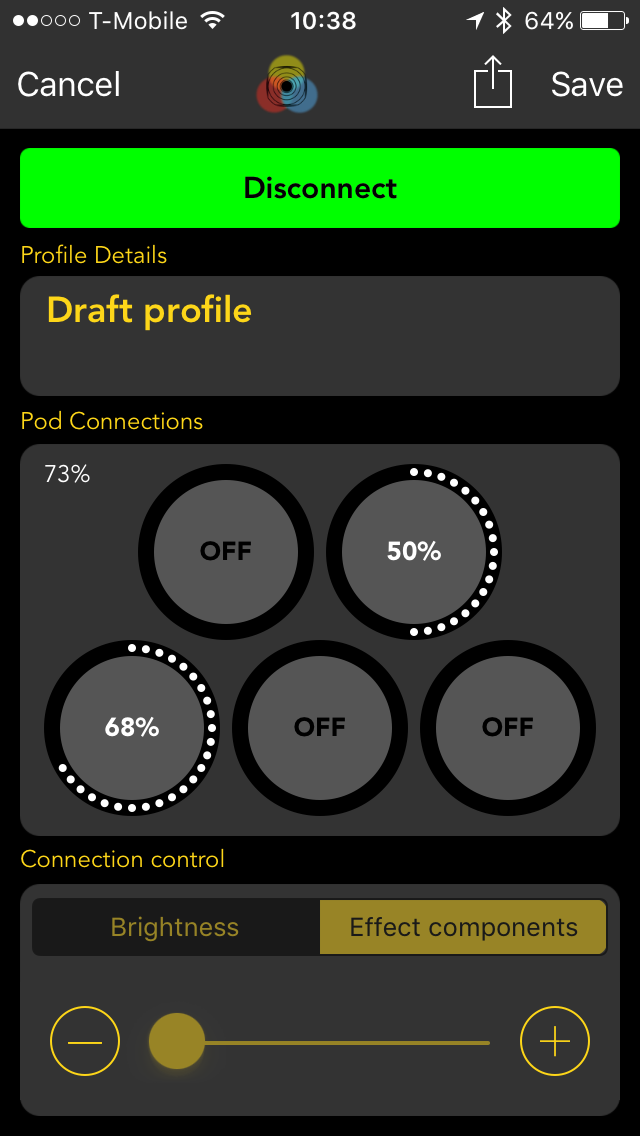
Having trouble connecting? Click here to see some commonly asked questions.